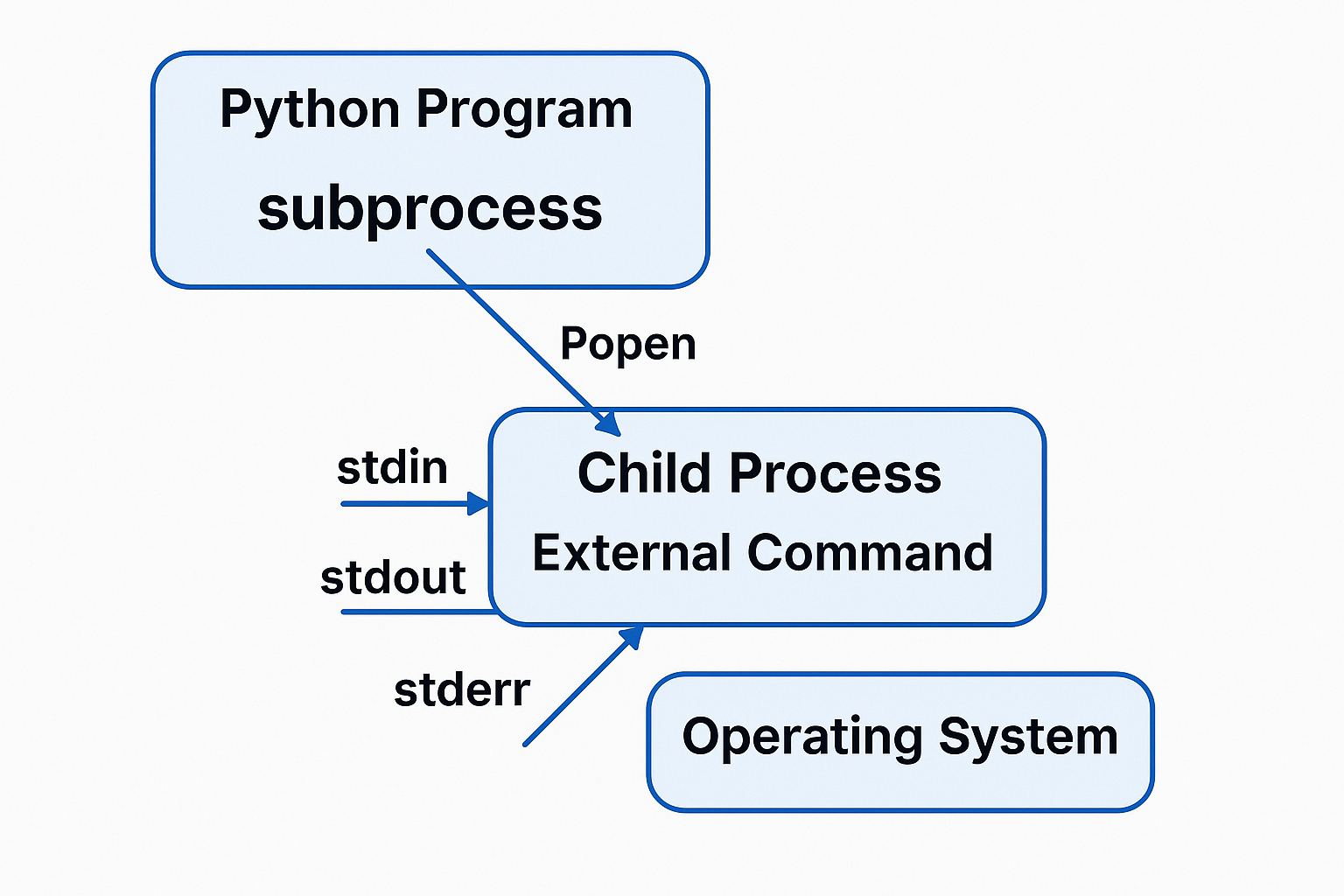Table of Contents
What is subprocess.Popen?
The process control module in Python provides powerful capabilities to interact with the underlying operating system. At the heart of this module lies subprocess.Popen(link), a class that allows fine-grained control over process execution, input/output handling, and asynchronous management of system-level commands.
In 2025, with the demand for efficient automation and system integration at an all-time high, the Python process module remains an essential tool for Python developers across platforms.
Key Features of process control
Run External Commands
You can invoke shell or system commands or external programs with fine-tuned control.
I/O Communication
It provides direct access to standard input, output, and error streams of the child process.
Asynchronous Execution
Processes can run in the background, allowing your main Python script to remain non-blocking.
Cross-Platform Support
Whether you’re on Windows, macOS, or Linux, this module provides consistent process interaction.
How to Use subprocess.Popen in Python
You can define a function to execute system commands and handle their output and errors for cross-platform compatibility.
Example Code
import subprocess, os
def run_command(command):
process = subprocess.Popen(command,
stdout=subprocess.PIPE,
stderr=subprocess.PIPE,
shell=True,
encoding='utf-8')
stdout, stderr = process.communicate()
return stdout, stderr
if __name__ == "__main__":
command = 'dir' if os.name == 'nt' else 'ls'
output, errors = run_command(command)
print("Output:", output)
print("Errors:", errors)
⚠️ Note: On Korean Windows systems, you might need to use
euc-krencoding instead ofutf-8depending on your system locale.
Useful System Commands
Common Cross-Platform
- echo: Display text
- ping: Test network connectivity
Linux/macOS
- ls: List directory contents
- cat: Output file contents
- grep: Search patterns
- curl: Fetch URL data
Windows
- dir: List directory contents
- tasklist: Display running tasks
- type: Show file contents
Why Use Python’s Subprocess Module?
You may choose it when you:
- Need real-time interaction with another process
- Want non-blocking execution for better performance
- Wrap CLI-based utilities inside a Python script
- Build tools that must run across different operating systems
This is particularly useful in server environments where background processes must be launched, monitored, or restarted on failure. Developers working with CI/CD pipelines or task automation frequently rely on the subprocess module to ensure consistency and control across deployment environments. Its integration into logging systems, performance monitors, and task schedulers continues to grow more relevant in 2025.
Real-World Use Cases in 2025
In enterprise settings, this module is widely used in cloud-native and containerized applications. For example, DevOps engineers often use it within infrastructure-as-code (IaC) workflows to trigger automation scripts that integrate with Ansible or Terraform. This hybrid approach improves deployment workflows while maintaining control.
Another practical example is in data engineering pipelines. Suppose logs need to be processed on a remote server—scripts can SSH into the server, extract logs using native tools, and stream the results into an ETL pipeline without manual steps. This dynamic control is essential for distributed systems.
In cybersecurity operations, Python tools frequently rely on Python-driven wrappers for network diagnostic utilities. These are parsed and acted upon in real-time to trigger alerts or further automation in threat detection systems.
- Automated server health check (ex. ping, curl)
- Monitoring system resources (ex. top, tasklist)
- Integrating automatic file backup scripts
- Automatic execution of batch jobs
- Wrapping external CLI tools
- Running external tools in automated tests
- Connecting with Docker container start/stop scripts
Piping Between Commands
Python allows you to chain processes, emulating pipelines like in Unix shells, enabling modular and readable automation logic.
Shell vs Python: What’s Better?
For one-off commands, the shell might be quicker. But for complex automation with better error handling and portability, Python and its subprocess module offer greater robustness.
“A good programmer is language-agnostic.”
Choose the tool that best fits your context—Python for scripting and integration, shell for simplicity.
Final Thoughts: The Role of Python Subprocess in 2025
As automation continues to dominate DevOps, system integration, and cloud orchestration, mastering Python’s subprocess handling is indispensable.
It empowers developers to:
- Create cross-platform utilities
- Automate repetitive tasks
- Integrate legacy systems
- Manage complex I/O pipelines
From data engineering to deployment scripts, this is a tool every serious Python developer should understand. Additionally, combining it with error handling and logging modules leads to robust automation that scales. Whether you’re building a data pipeline or managing system operations, subprocess provides the reliability and flexibility needed in modern workflows.
Common Errors and Fix
1. FileNotFoundError
Cause:
- The command or file you are trying to run doesn’t exist or is not found in the system PATH.
Solution:
- Make sure the command exists.
- Use the full absolute path if needed:
subprocess.Popen(["/usr/bin/ls"])2. PermissionError
Cause:
- The file exists but does not have execution permission.
Solution:
- Add execution permission using:
chmod +x your_script.sh- Or run Python as admin/root if needed.
3. OSError: [Errno 22] Invalid argument
Cause:
- Improper use of arguments, often caused by using a single string command with
shell=False.
Incorrect:
subprocess.Popen("ls -l", shell=False)Correct:
subprocess.Popen(["ls", "-l"])
# OR
subprocess.Popen("ls -l", shell=True)4. ValueError: stdout argument not allowed, it will be overridden.
Cause:
- You’re using
text=True(oruniversal_newlines=True) withstdoutin an invalid way.
Solution:
- Always use
stdout=subprocess.PIPEtogether withtext=True:
subprocess.Popen(["echo", "hello"], stdout=subprocess.PIPE, text=True)5. TimeoutExpired
Cause:
- The process takes longer than the timeout specified in
.communicate(timeout=...).
Solution:
- Use a try-except block and handle the timeout gracefully:
try:
p = subprocess.Popen(["sleep", "5"], stdout=subprocess.PIPE)
p.communicate(timeout=2)
except subprocess.TimeoutExpired:
p.kill()Quick Summary Table
| Error Name | Common Cause | Solution |
|---|---|---|
FileNotFoundError | Command not found | Check path or use full path |
PermissionError | No execute permission | Use chmod +x or run as admin |
OSError 22 | Invalid argument type | Use list or set shell=True |
ValueError | Wrong stdout/text combination | Use stdout=PIPE, text=True together |
TimeoutExpired | Process runs too long | Use try-except and kill() |